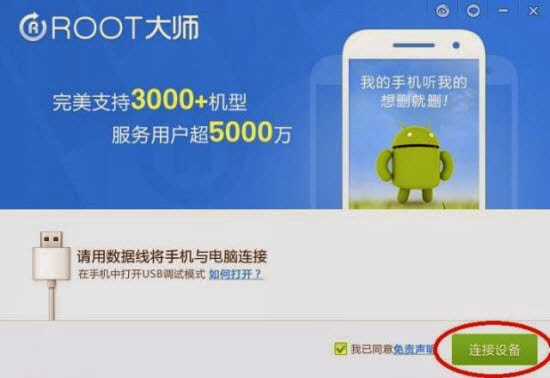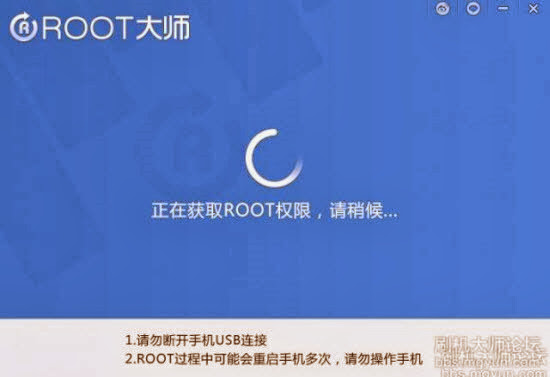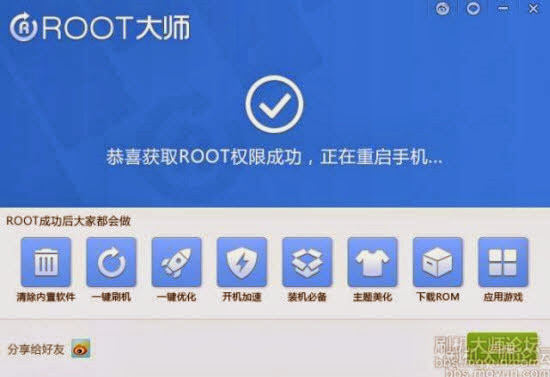Samsung Galaxy Ace 3 GT-S7275R recently updated to Android 4.2.2 Jelly Bean. If you yet to update then visit here: Install XXUAMJ1 Android 4.2.2 JB Firmware on Galaxy Ace 3 S7275R - How To Guide. So, if you updated your device to this latest firmware update then the next thing you looking for to root S7275RXXUAMJ1 Android 4.2.2 Jelly Bean firmware running on Samsung Galaxy Ace 3 GT-S7275R. In this page we going to help you to root XXUAMJ1 Android 4.2.2 Jelly Bean firmware. Continue reading this tutorial.
Related: How To Root Galaxy Ace 3 and Install CWM Recovery v6
A rooted device allow you to completely utilize the hardware resource as well as push the limitation that comes with stock firmware. Once rooted, you can access system files, can overclock/underclock CPU and GPU, can use various MOD as well as those apps that ask root access. However, once you root your device, your manufacturer warranty will be void. You can only regain it by following proper unroot process. You can learn more about benefits of rooting here: Benefits of Rooting Android Devices.
Before jumping into rooting of S7275RXXUAMJ1 Android 4.2.2 Jelly Bean firmware, first we have to go through some pre-requisites.
Warning: This tutorial is only for Galaxy Ace 3 GT-S7275R. Don’t try this guide on any other Android device. Also, we are not responsible for any damage caused due to the instruction given in this page. Try this at your own risk. However, it is very unlikely that your device will be damaged if you follow all the instructions as it is which are mentioned in procedure.
Pre Requisites:
Though root don’t erase internal memory data but we recommend to back up your data first before proceeding to avoid any uncomfortable situation.
1. Backup your device data. You can follow our ultimate backup guide.
2. Make sure your device have at least 60% battery power. You can install an app like Battery Notifier BT Free on your Android device to check it easily.
3. You already have USB Driver Installed for Galaxy Ace 3 GT-S7275R in your PC. [Download USB Drivers]
4. Make sure USB Debugging is enabled otherwise you won’t able to transfer file between PC and Galaxy Ace 3 GT-S7275R. [Guide].
How To Root S7275RXXUAMJ1 Android 4.2.2 Jelly Bean On Galaxy Ace 3 GT-S7275R
- Download and install this Chinese universal rooting program from here.
- Connect your phone to your PC.
- Now follow onscreen guide as shown in the images below:
If everything done right then you have rooted your Galaxy Ace 3 GT-S7275R running on S7275RXXUAMJ1 Android 4.2.2 Jelly Bean official firmware. Check if Superuser app is now installed on your phone. If you want to install different superuser app and replace that Chinese app then:
- Download SuperUser by ChainsDD from here (playStore). Or
- Download SuperSU by ChainFire From here (PlayStore).
Many recommend SuperSU as it’s faster. If asked , update binary , so your new Super User app become active. If Not Asked , Update the Binary Manually :
- In SuperUser go to [Info] tab then update / In SuperSU it Should update automatically.
Now download Root Uninstaller from here and then uninstall Chinese Superuser app using root uninstaller.
To confirm if you successfully rooted your Android device or not install an app called “Root Checker” which is available for free from Google PLAY store. You can now visit this Best Apps For Rooted Android Devices (Android Phones & Tablets).