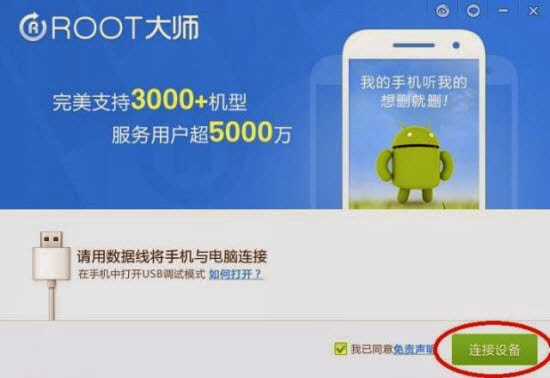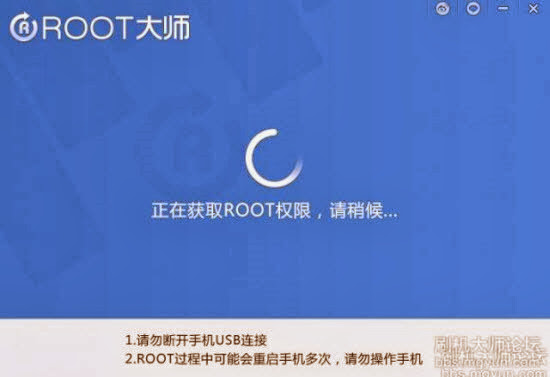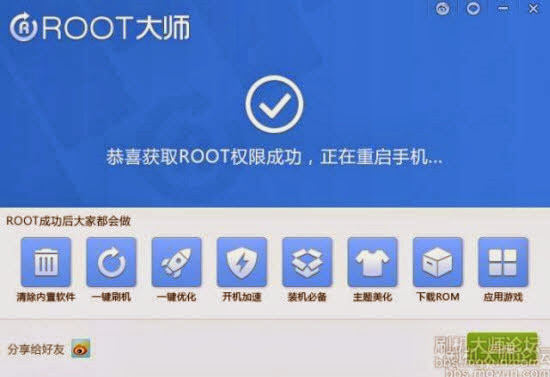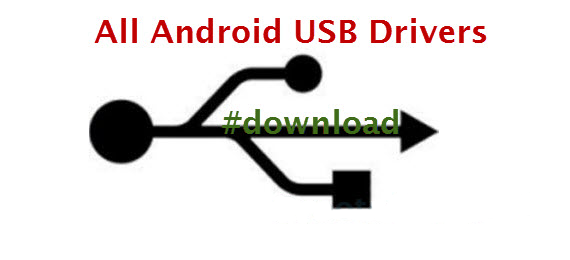We already discussed how to root I605VRUEMJ9 Android 4.3 Jelly Bean firmware running on Verizon Galaxy Note 2 SCH-I605. We used CF-Auto-Root exploit for that rooting process. However, we learned that rooting procedure no longer working as it used to in earlier version. That’s why we come up with latest root exploit called Saferoot. Since,I605VRUEMJ9 Android 4.3 Jelly Bean firmware for Verizon Galaxy Note 2 SCH-I605 comes with locked bootloader, you can’t flash CWM recovery or TWRP recovery using ROM Manager or GooManager respectively. However, you can still enjoy other root only features.
Saferoot root exploit is very easy to perform. This small root exploit script was shared by XDA member k1mu. As said already this exploit can’t unlock bootloader of your Verizon Galaxy Note 2 SCH-I605. The good thing about this Saferoot tool is, it just root your device without tripping the KNOX Warranty void counter. Another notable point is,k1mu’s Saferoot tool is not meant for the Verizon Note 2 SCH-I605 only, but also works well on almost all US and Canadian variants of devices like Galaxy S3, S4 and Note 3. So, you can try this script on your other model that supported by Saferoot.
**Root void your device warranty. You can unroot your device by flashing stock ROM or any other supported unroot method.
Must Read: How To Disable KNOX Security Service on Samsung Galaxy Line Up
Warning: This tutorial is only for Verizon Galaxy Note 2 SCH-I605. Don’t try this guide on any other Android device. Also, we (True Android Team) are not responsible for any damage caused due to the instruction given in this page. Try this at your own risk. However, it is very unlikely that your device will be damaged if you follow all the instructions as it is which are mentioned in procedure.
Pre Requisites:
Though root don’t erase internal memory data but we recommend to back up your data first before proceeding to avoid any uncomfortable situation.
1. Backup your device data. You can follow our ultimate backup guide.
2. Make sure your device have at least 60% battery power. You can install an app like Battery Notifier BT Free on your Android device to check it easily.
3. You already have USB Driver Installed for Verizon Galaxy Note 2 SCH-I605 in your PC. [Download USB Drivers]
4. Make sure USB Debugging is enabled otherwise you won’t able to transfer file between PC and Galaxy Note 2 GT-N7100. [Guide].
How To Root I605VRUEMJ9 Android 4.3 Jelly Bean On Verizon Galaxy Note 2 SCH-I605
- Download latest Saferoot exploit: saferoot.zip.
- Extract saferoot.zip on your computer.
- Look for a file named “install.bat” inside the Saferoot folder that you get in Step 2 and double-click it.
- You will see the Command window or cmd window.
- Now connect your Verizon Galaxy Note 2 to computer. Wait for a few moments till your device is connected successfully.
- Once done, press any key on your computer to start the root script.
- Wait till the procedure is finished and then your Verizon Galaxy Note 2 SCH-I605 will reboot automatically.
Congrats! You just rooted Verizon Verizon Galaxy Note 2 SCH-I605 running on I605VRUEMJ9 Android 4.3 Jelly Bean firmware. To confirm if you successfully rooted your Android device or not install an app called “Root Checker” which is available for free from Google PLAY store. You can now visit this Best Apps For Rooted Android Devices (Android Phones & Tablets). If you face any root issue then do this: Connect your device to internet then update SueperSU app binary. After that, open SueperSU again and turn off KNOX notification from there.